Warehouse, Fulfillment, and Transportation
United StatesDrive incredible results to make healthier happen.
We’re making healthier happen and welcome all heart-minded talent.
Find your fit!
We're making healthier happen and
welcome all purpose-driven talent
We’re building a world of health around every consumer, delivering superior care and value with heart. We care for people where, when and how they choose in a way that is uniquely more connected, more convenient and more compassionate. We care at our core, and we welcome all purpose-driven talent to serve our communities.
We're making healthier happen and
welcome all purpose-driven talent
We’re building a world of health around every consumer, delivering superior care and value with heart. We care for people where, when and how they choose in a way that is uniquely more connected, more convenient and more compassionate. We care at our core, and we welcome all purpose-driven talent to serve our communities.
Join our passionate, driven team to help make health and care better.
Lorem Ipsum
This section can excel in presenting information with captivating imagery to engage users. It can also include buttons and links to direct users to other pages for additional information.

lorem ipsum
Career Areas
CVS Health® and its businesses lead the way to drive affordability, improve access and preserve choice in how people pay for care, receive care and stay healthy. With a wide range of career areas, you can be a part of our purpose-driven team.

lorem ipsum
Life at CVS Health
Our workforce is dedicated and talented – more than 300,000 colleagues strong – focused on a bold vision to reimagine health care and our passion to make a difference. We unite around making health and care better for colleagues by striving to provide innovative and inclusive benefits for colleagues and their families.

lorem ipsum
Who We Are
We reflect the consumers we serve and recognize that having diverse teams fosters a workplace where every colleague feels welcomed, valued, respected and heard. There is a place of opportunity for all here and for everyone to be extraordinary.
A sense of mutual respect and mindfulness permeates our culture-in fact, it’s the key to our success.
Nearest Public Transportation
Here are the nearest transportation facilities you can choose to reach to our office
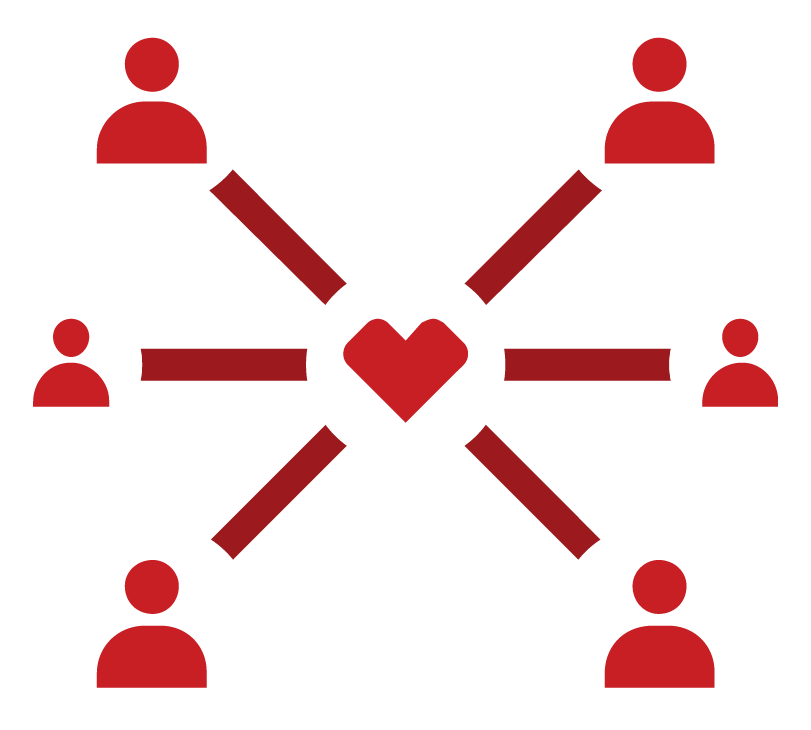
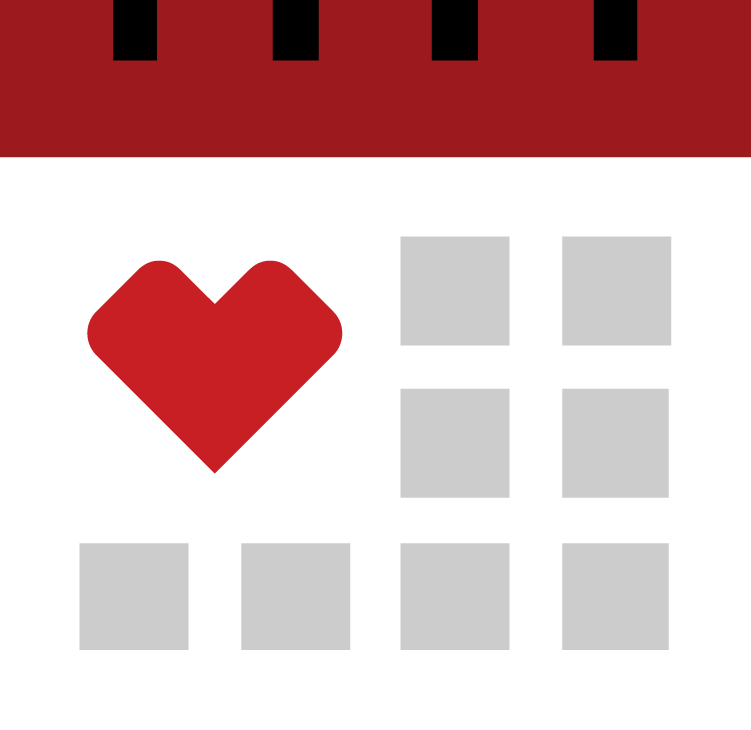
A sense of mutual respect and mindfulness permeates our culture-in fact, it’s the key to our success.
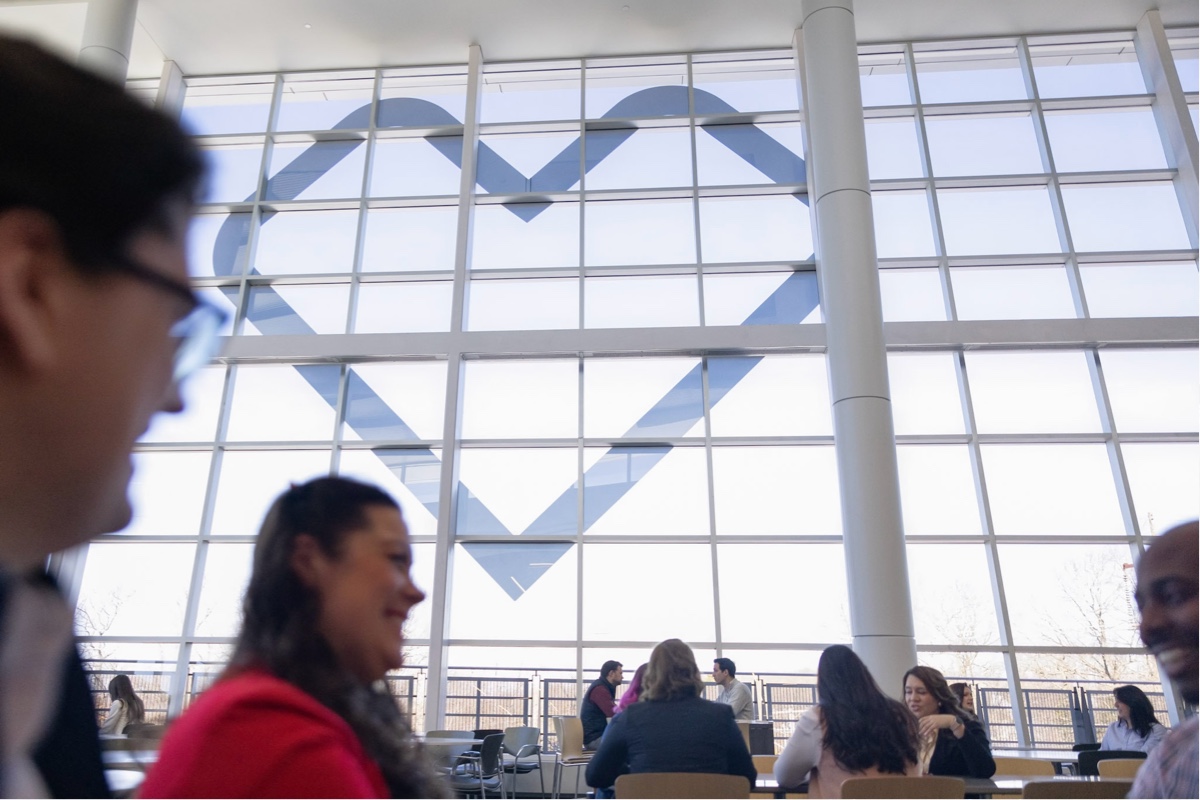
Join our Talent Community to get alerts on the latest job openings
Phenom People offers the opportunity for personal and professional growth on an unprecedented scale. Yo will innovate.
A sense of mutual respect and mindfulness permeates our culture-in fact, it’s the key to our success.
Card text
View All Stories
Awards
Lorem ipsum dolor sit amet consectetur adipisicing elit. Inventore assumenda asperiores distinctio est perferendis esse animi maiores dolor numquam nihil sint, et quae nobis harum consequuntur! Assumenda facere magnam nostrum?
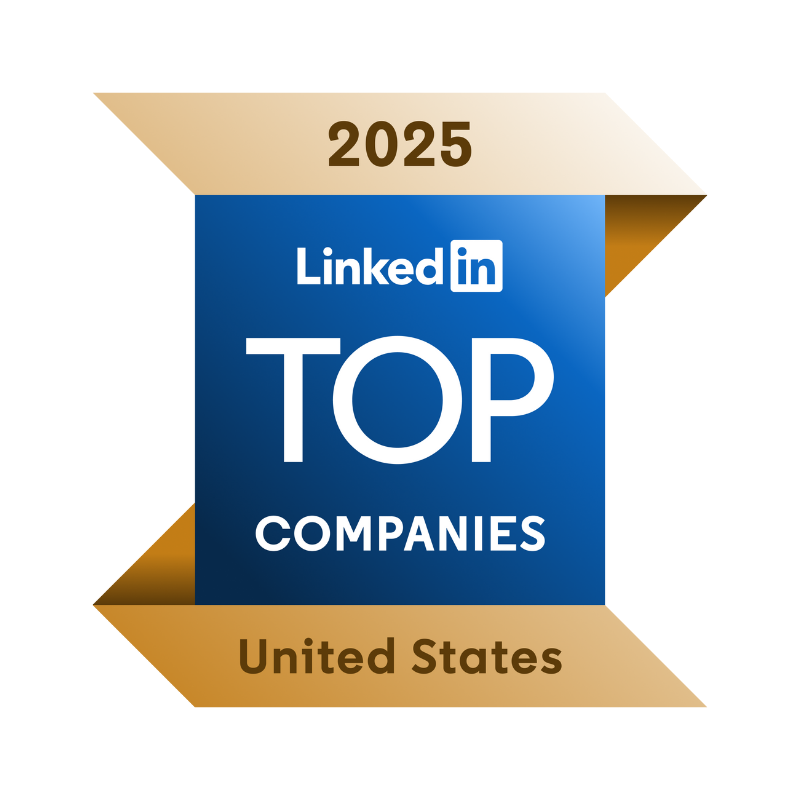




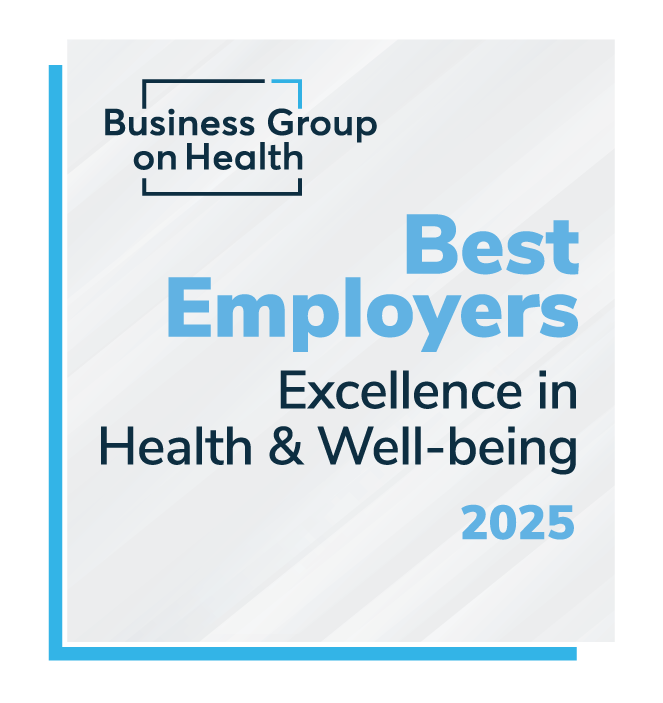







A sense of mutual respect and mindfulness permeates our culture-in fact, it’s the key to our success.
Card text
Explore next: Career Areas

